When you install Windows 10, Windows asks for creating a username and password which is used to login as administrator in Windows 10. This may be the main account for logging in to Windows but it is not the actual administrator account.
The super-administrator account is disabled by default in Windows 10 for security reasons. The difference between a built-in administrator account and the one you are using is that the built-in admin account does not get UAC prompts for running applications in administrative mode.
Quick Summary
- 1 Enable Windows 10 Administrator Account
- 4 How to delete administrator account in Windows 10
In this article, we will discuss about enabling the hidden administrator account in Windows 10. The same also applies to Windows 8, Windows 8.1 and Windows 7.
Enable Windows 10 Administrator Account
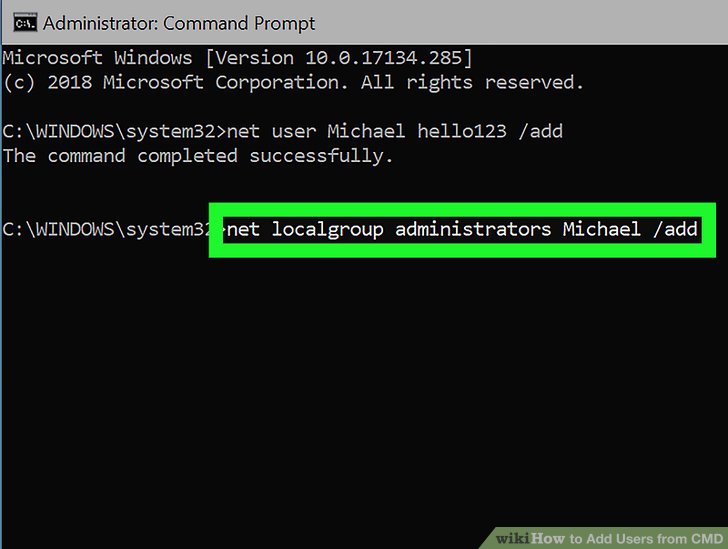
There are quite a few ways to enable the hidden administrator account in Windows 10. Let’s discuss them one by one. You can use any method which is comfortable for you.
Enable built-in administrator account using user management tool
To enable Windows 10 administrator account using user management tool, do the following:
- Go to Run –> control userpasswords2
- Go to Advanced tab and then click on Advanced button under Advanced user management
- Under Users folder, you will find all the local users created on the system
- Right click “Administrator” user and go to Properties
- Uncheck “Account is Disabled” option and Press OK
Enable administrator account in Windows 10
Don’t forget to password protect the Administrator account by setting a new password. By default, the administrator account will have no password.
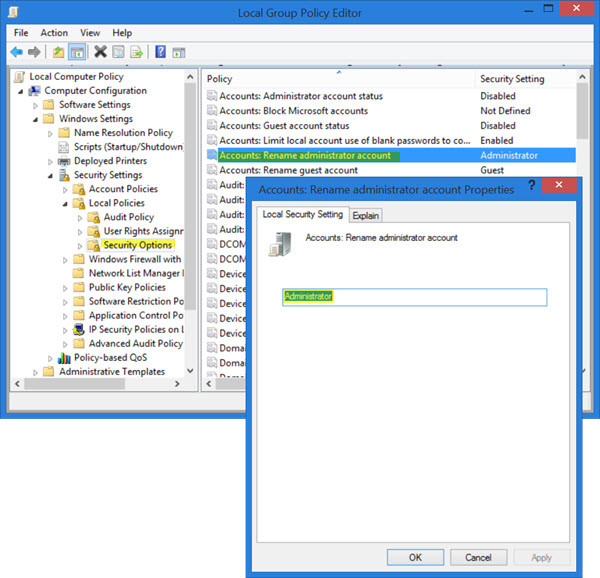
After enabling the administrator user, you will see the user on the login screen. Just click on the administrator username and enter the password to login as administrator in your Windows 10 computer.
Enable hidden super-administrator account using Command Prompt
It is possible to enable Windows 10 administrator account using command prompt:
